How to save file with file name from user using Python?
Last Updated :
13 Jan, 2021
Prerequisites:
Saving a file with the user’s custom name can be achieved using python file handling concepts. Python provides inbuilt functions for working with files. The file can be saved with the user preferred name by creating a new file, renaming the existing file, making a copy of a file(Save As). Let’s discuss these in detail.
Creating a new file
Method 1: Using open() function
We can create a new file using the open() function with one of the access modes listed below.
Syntax:
open( filepath , mode )
Access modes:
- Write Only (‘w’): Creates a new file for writing, if the file doesn’t exist otherwise truncates and over-write existing file.
- Write and Read (‘w+’): Creates a new file for reading & writing, if the file doesn’t exist otherwise truncates and over-write existing file.
- Append Only (‘a’): Creates a new file for writing, if the file doesn’t exist otherwise data being written will be inserted at the end of the file.
- Append and Read (‘a+’): Creates a new file for reading & writing, if the file doesn’t exist otherwise data being written will be inserted at the end of the file.
Approach
- Get file name from the user
- Open a file with mentioned access mode
- Create this file with the entered name
Example:
Python3
directory = "D:\gfg\\"
filepath = directory + input("Enter filename: ")
with open(filepath, 'w+') as fp:
pass
|
Output:
Enter filename: newgfgfile.txt
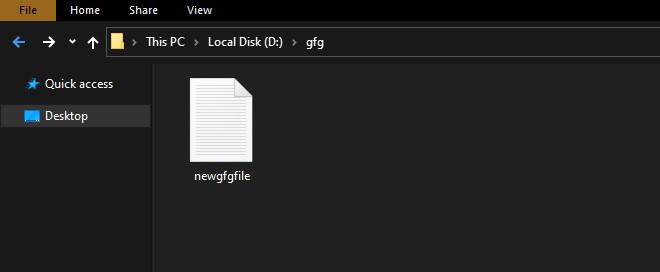
Method 2: Using pathlib library
pathlib offers a set of classes to handle filesystem paths. We can use touch() method to create the file at a given path it updates the file modification time with the current time and marks exist_ok as True, otherwise, FileExistsError is raised.
Syntax:
Path.touch(mode=0o666, exist_ok=True)
Approach
- Import module
- Get file name from the user
- Create a file with the entered name
Example:
Python3
import pathlib
directory = "D:\gfg\\"
filepath = directory + input("Enter filename:")
pathlib.Path(filepath).touch()
|
Output:
Enter filename:gfgfile2.txt
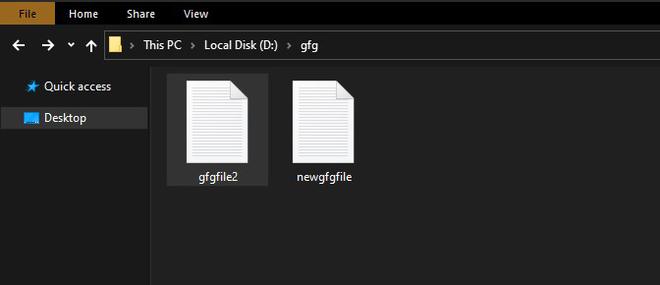
Renaming a file
Method 1: Using the os module
Python’s OS module includes functions to communicate with the operating system. Here, we can use rename() method to save a file with the name specified by the user.
Syntax:
rename(src, dest, *, src_dir_fd=None, dst_dir_fd=None)
Approach:
- Import module
- Get source file name
- Get destination file name
- Rename the source file to destination file or directory
- If destination file already exists, the operation will fail with an OSError.
Example:
Python3
import os
src = input("Enter src filename:")
dest = input("Enter dest filename:")
os.rename(src, dest)
|
Output:
Enter src filename:D:\gfg\newgfgfile.txt
Enter dest filename:D:\gfg\renamedfile1.txt

Method 2: Using pathlib library
pathlib also provides rename() function to change the name of a file which more or less serves the same purpose as given above.
syntax:
Path(filepath).rename(target)
Approach:
- Import module
- Get source file name
- Get destination file name
- Rename source file or directory to the destination specified
- Return a new instance of the Path to the destination. (On Unix, if the target exists and the user has permission, it will be replaced.)
Example:
Python3
import pathlib
src = input("Enter src filename:")
target = input("Enter target filename:")
pathlib.Path(src).rename(target)
|
Output:
Enter src filename:D:\gfg\gfgfile2.txt
Enter target filename:D:\gfg\renamedfile2.txt

Copying or duplicating a file
Method 1: Using the os module
We can use popen() method to make a copy of the source file to the target file with the name specified by the user.
Syntax:
popen( command, mode , buffersize )
os.popen() get command to be performed as the first argument, access mode as the second argument which can be read (‘r’) or write (‘w’) and finally buffer size. The default mode is read and 0 for no buffering, positive integers for buffer size.
Approach:
- Import module
- Get source file name
- Get destination file name
- Copy source to destination
Example:
Python
import os
src = input("Enter src filename:")
destination = input("Enter target filename:")
os.popen(f"copy {src} {destination}")
|
Output:
Enter src filename:D:\gfg\renamedfile1.txt
Enter target filename:D:\gfg\copied-renamedfile1.txt

Method 2: Using the shutil module
The shutil module offers several high-level operations on files and collections of files. Its copyfile() method is used to rename the file with the user preferred name.
Syntax:
shutil.copyfile(src_file, dest_file, *, follow_symlinks=True)
Approach:
- Import module
- Get source file name
- Get destination file name
- Copy source file to a new destination file. If both file names specify the same file, SameFileError is raised and if destination file already exists, it will be replaced.
Example:
Python3
import shutil
src = input("Enter src filename:")
dest = input("Enter target filename:")
shutil.copyfile(src, dest)
|
Output:
Enter src filename:D:\gfg\renamedfile2.txt
Enter target filename:D:\gfg\copied-renamedfile2.txt

Please Login to comment...